How Do I Make My Options Choices Using SIMS Options Online?
It is very easy to make your options choices using SIMS Options Online.
The choices you make are extremely important, so before you make them you should make sure that you have read all the subject pages on this website, watched the videos and attended the Key Stage 4 Curriculum Information Evening.
When you are ready to make your choices, follow the steps below.
Making Your Options Choices
1. If you have not done so already, register with SIMS Options Online using the link and code that were sent to your school email address. For full instructions on how to do this, click here.
2. In your web browser, open the SIMS Options Online home page at www.sims-options.co.uk. Make sure you select the ‘Sign in with Google’ option for logging in:
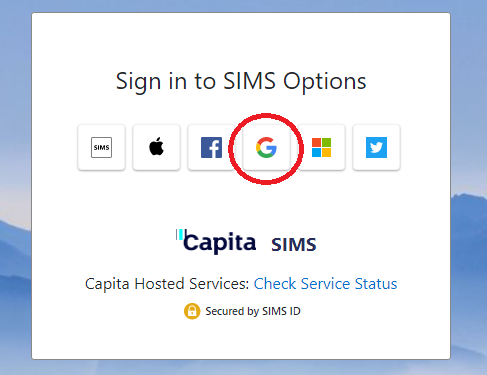
3. Log in to SIMS Options Online using your Kepier email address and password.
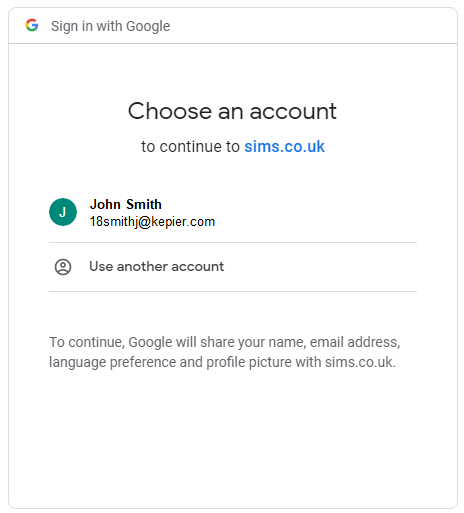
4. Once you have logged in, the SIMS Options Online home screen will be displayed. The screen is split into two sections – the main portion of the screen is where you will make your options choices. The selections you have made will appear at the right hand side:
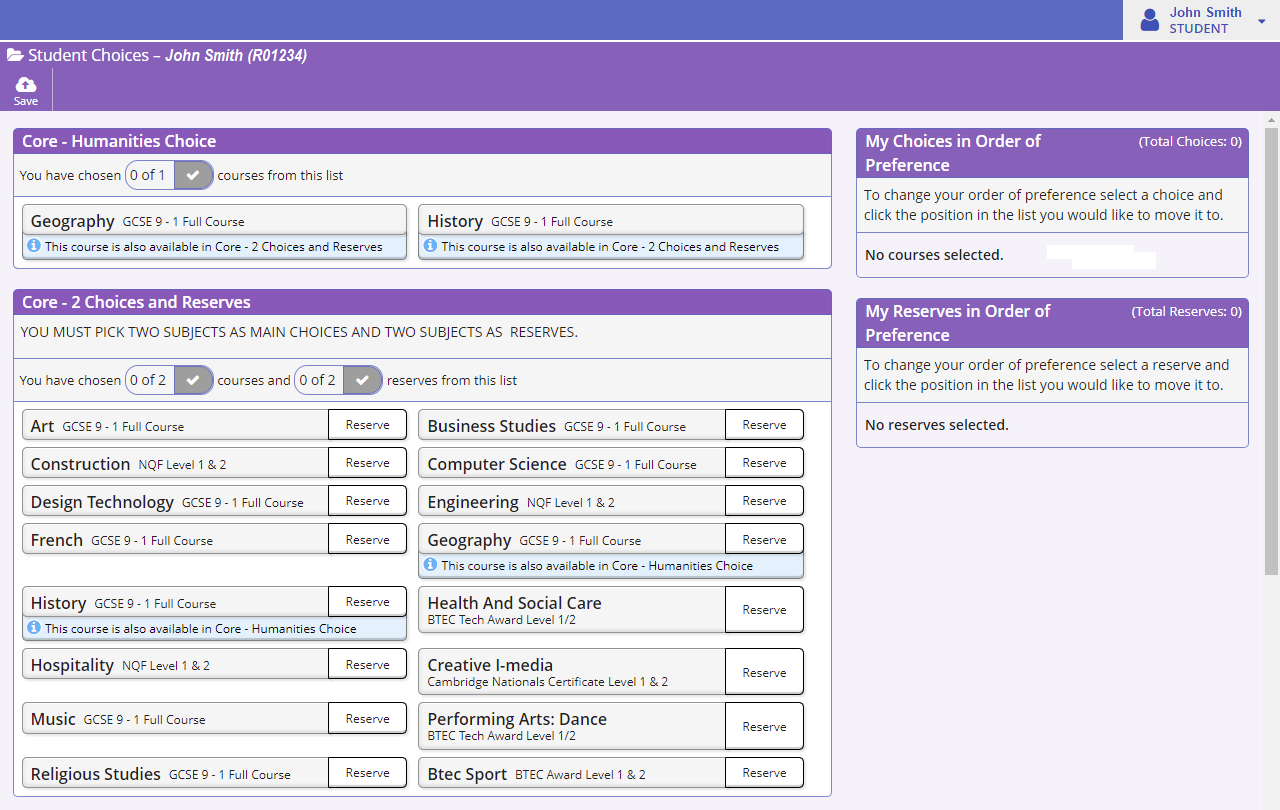
5. It’s best to start at the top and work down. Firstly, in section 1, you select the Humanities subject you wish to study. Do this by clicking on the title of the subject you wish to choose. It will turn blue to indicate it has been selected.
In the screenshot below, ‘History’ has been selected.

If you wish to cancel a selection you have made, simply click the title a second time.
6. You now need to make your choices in section 2, where you will select a further two subjects you wish to study, and also two reserve choices. To make your main choices, click on the subject titles so they turn blue, as you did in the previous step. You can then select your reserve choices by clicking the word ‘Reserve’, so that they turn orange.
In the screenshot below, ‘Business Studies’ and ‘Design Technology’ have been selected as the main choices (blue), and ‘French’ and ‘Geography’ have been selected as the reserve choices (orange).
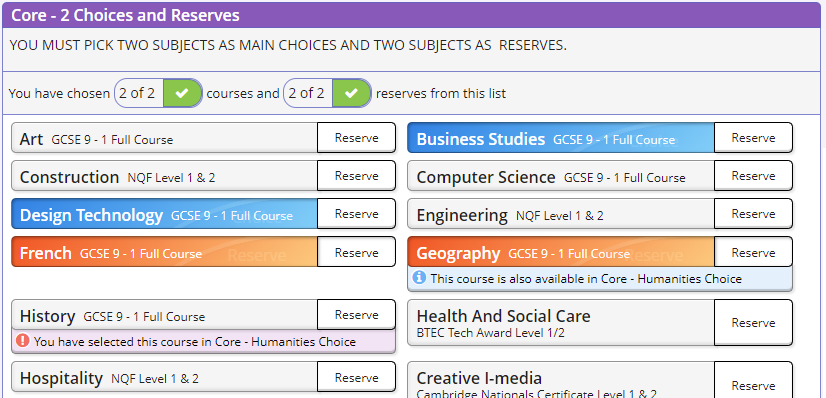
If you wish to cancel a selection you have made, simply click the subject title (or ‘Reserve’) a second time.
7. The selections you have made will be displayed at the right hand side of the screen. Check to ensure that you have made the correct selections:
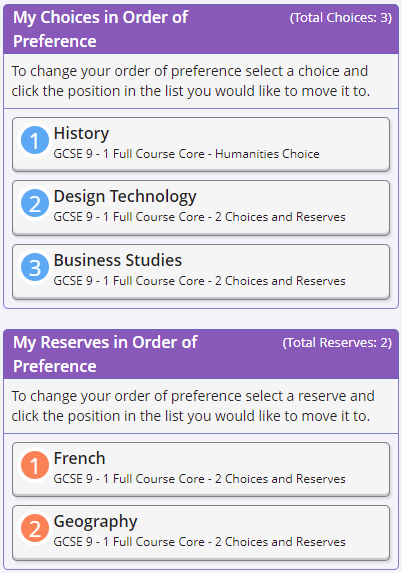
8. You now need to make sure that your choices are in the correct order with the subjects displayed in order of preference. If you wish to change the order, click on a subject to select it, then click the position in the list you would like to move it to:
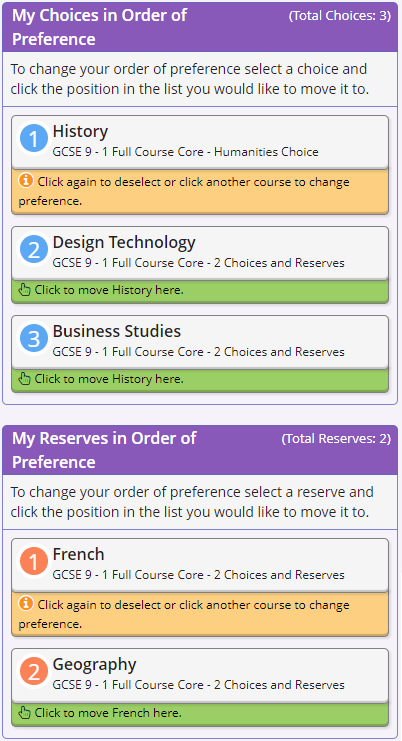
9. Once you have finished making your selections, and have made sure they are in the correct order of preference, click the ‘Save’ button at the top left hand side of the page:
10. Once you click ‘Save’ you will receive a message to indicate that your options choices have been saved.
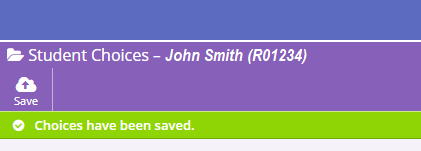

 Important Notice – Year 9 Options
Important Notice – Year 9 Options